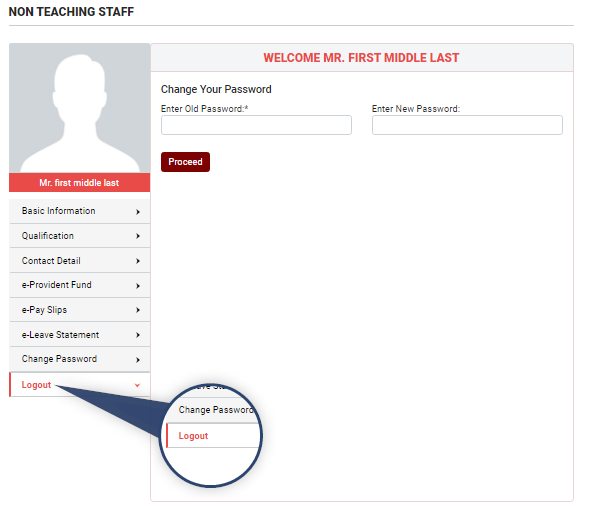Teaching Section
Login
To login into your Account click on the link shown in image.
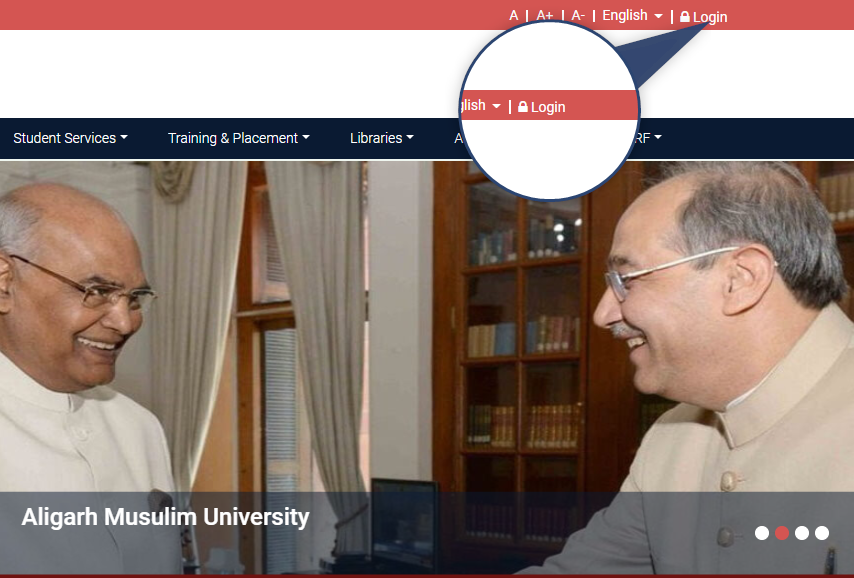
Once clicked your are redirect to login page.
Login Page
NOTE
- To login into your account EID and password is required.
- User needs to reset password for their profile in order to login first time.
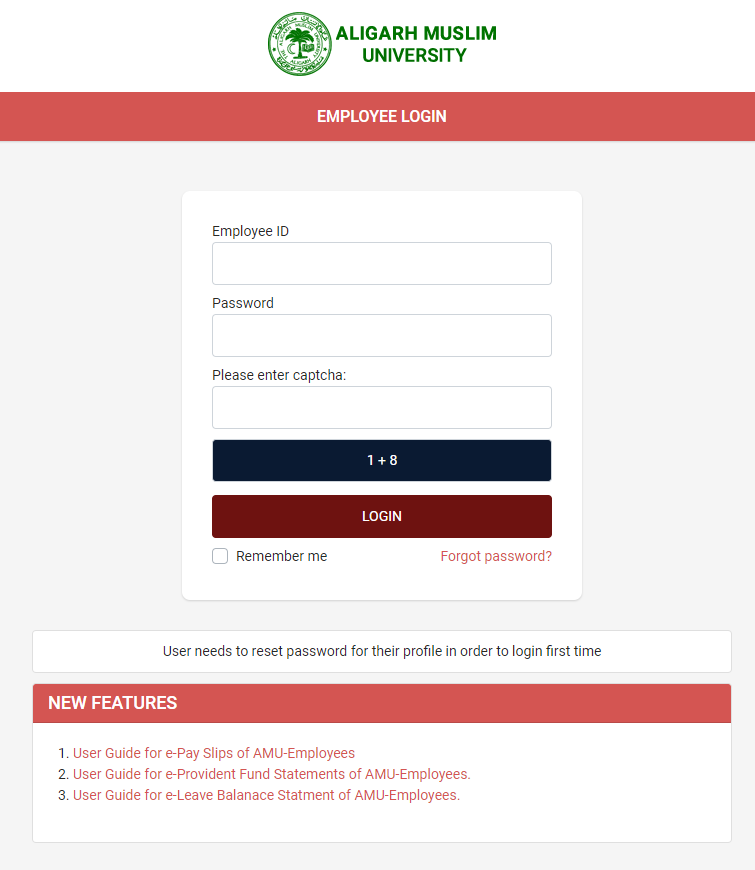
Once login, user will redirect to Basic Information section of his/her account.
Forget Password
NOTE
- Use your EID to request forget password.
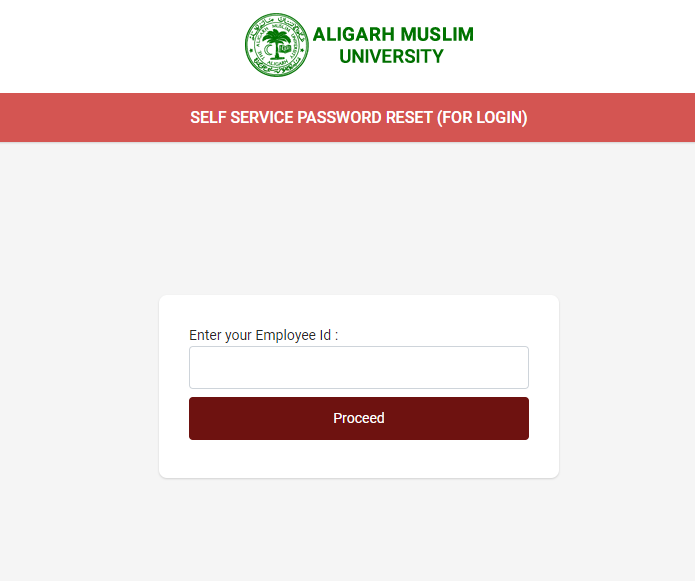
It will show two option , OTP On Mobile Or OTP On Email
NOTE
- OTP will send on your primary email or mobile number. If your details are not updated please connect WEBMASTER.
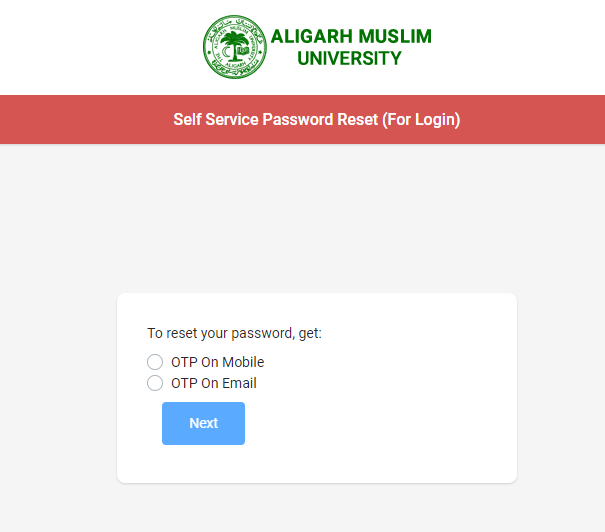
User need to enter OTP which he/she received on his/her Email or mobile.
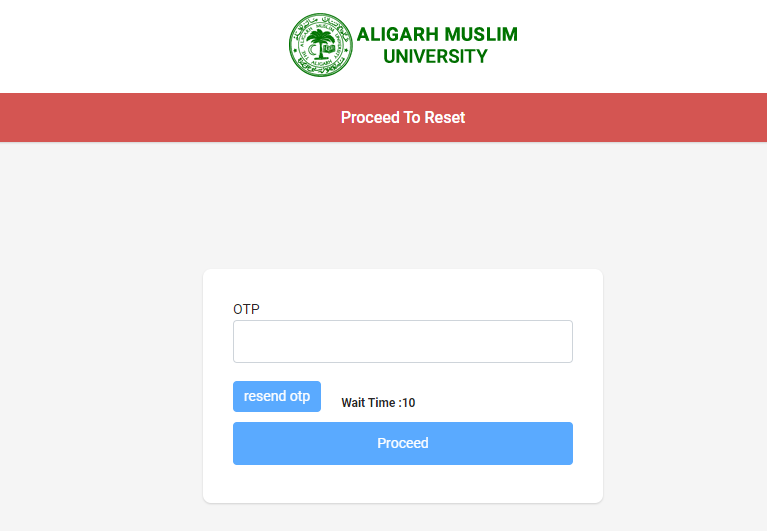
New Form will open and user need to fill his/her New password, confirm password and submit.
Once submitted user will redirected to login page from where they can login into their account using EID and new password.
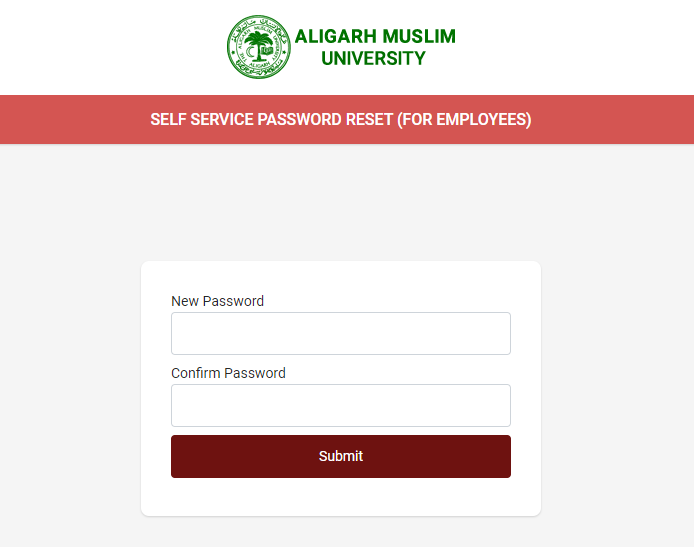
Basic Information
In Basic Information following fields are requied.
- First Name is requied.
- Last Name is requied.
- Profile is requied.
NOTE
- Profile image should be of width min 210px - max 500px and height min 262px - max 620px.
- CV extention should be PDF, DOC, DOCX
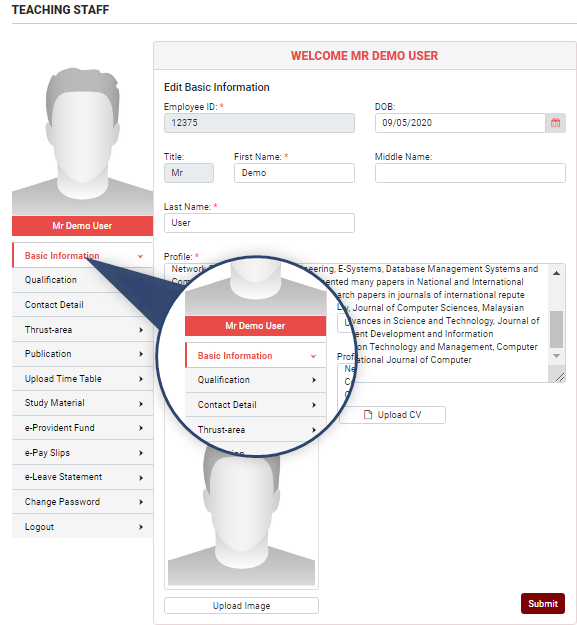
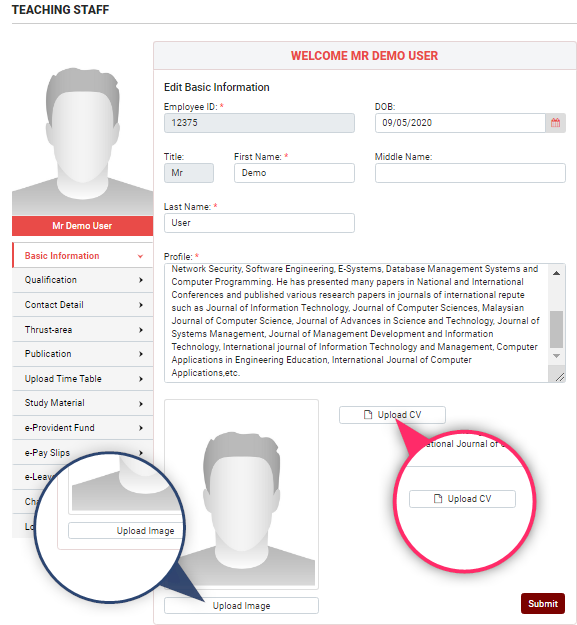
Qualification
NOTE
- Course / Degree is requied.
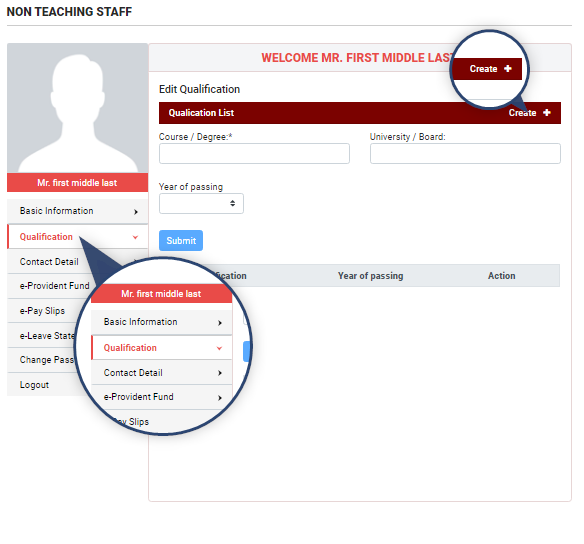
Contact detail
NOTE
- The user has one primary contact. All communication from the website will be done on primary contact only.
- OTP will receive on the primary number.
- Make sure your primary number should be updated on the website.
To add Contact detail click on link show in the image.
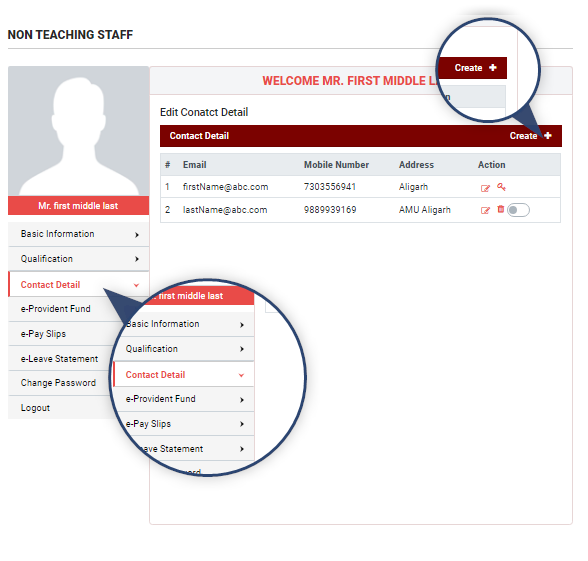
In Contact detail following fields are requied.
- Email is requied.
- Mobile Number is requied.
NOTE
- User may contral visiblity of there contact details.
- If toggle button is active contact will show in user profile.
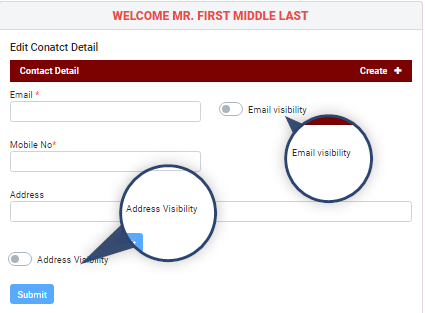
NOTE
- The key icon, as shown in the image, represents user's primary contact details.
- Users can change primary contact by simply click on the toggle button shown in the image.
- Users can not delete primary contact details.
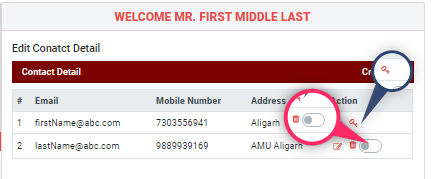
Thurst Area
- Here we can add edit and delete Thrust area of user
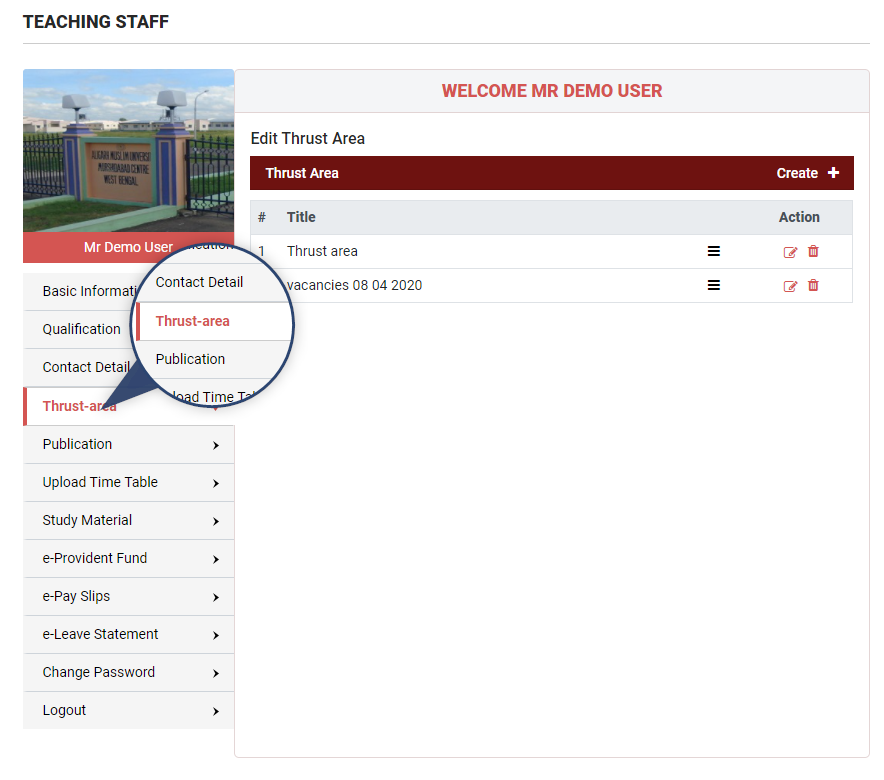
While adding Thrust Area following fields are requied.
- Title is requied.
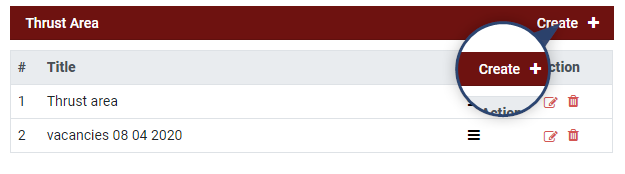
In Thrust Area we can perform following action
- Edit
- Delete
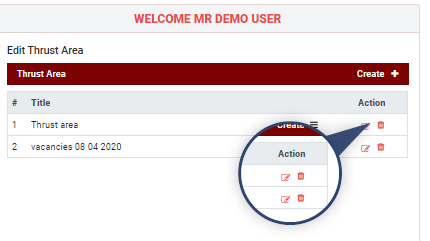
While editing Thrust Area following fields are requied.
- Title is requied.
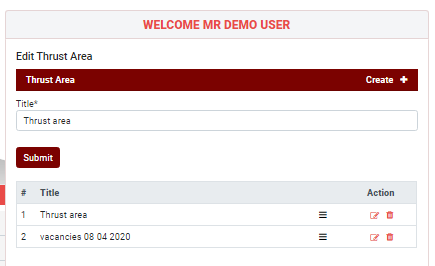
Publication
- Here user can add edit and delete publication
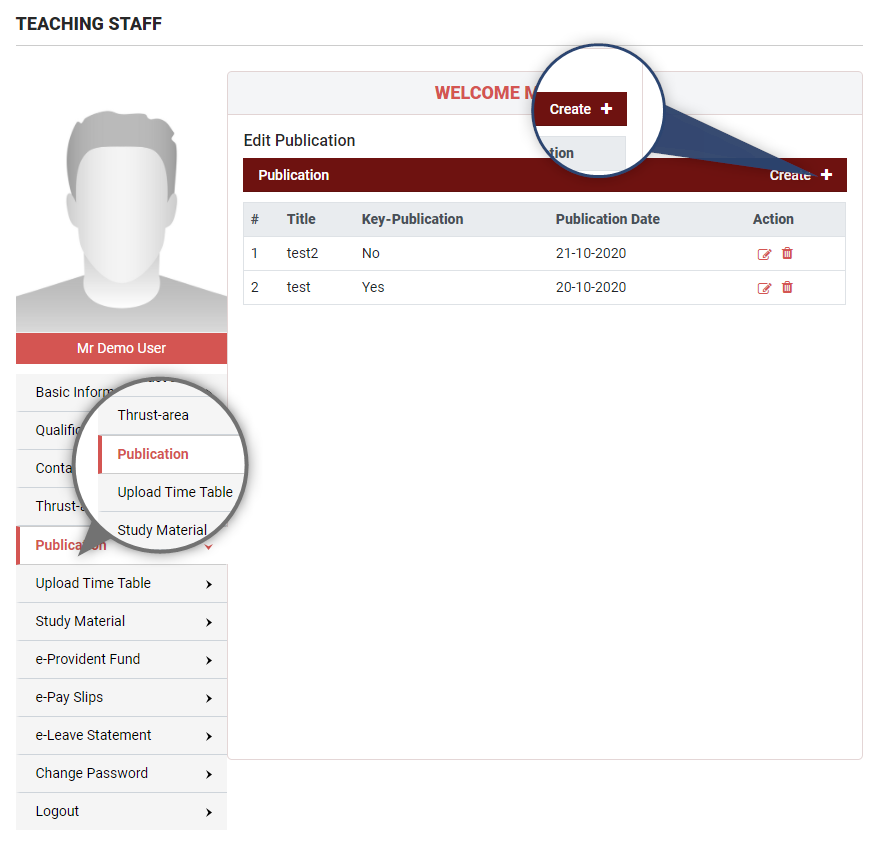
While adding Publication following fields are requied.
- Title is requied.
NOTE
- Key Toggle button is used to make the publication as key publication.
- Publication should only view in your profile once status toggle is active.
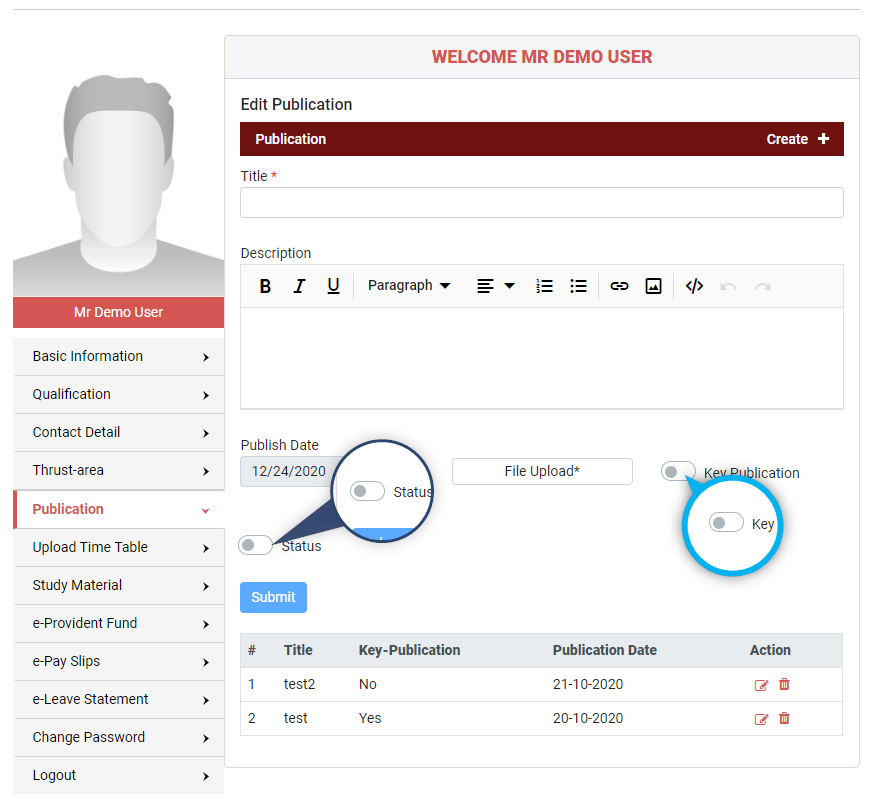
In Publication we can perform following action
- Edit
- Delete
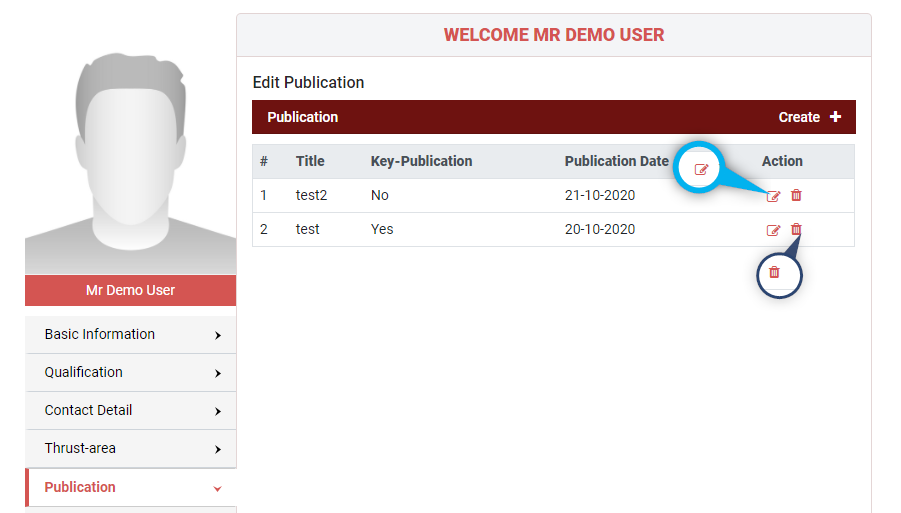
While editing Publication following fields are requied.
- Title is requied.
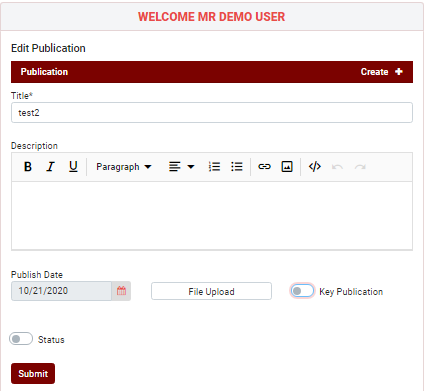
Time Table
In Time Table Here we can add and delete the Upload time table of the teaching user
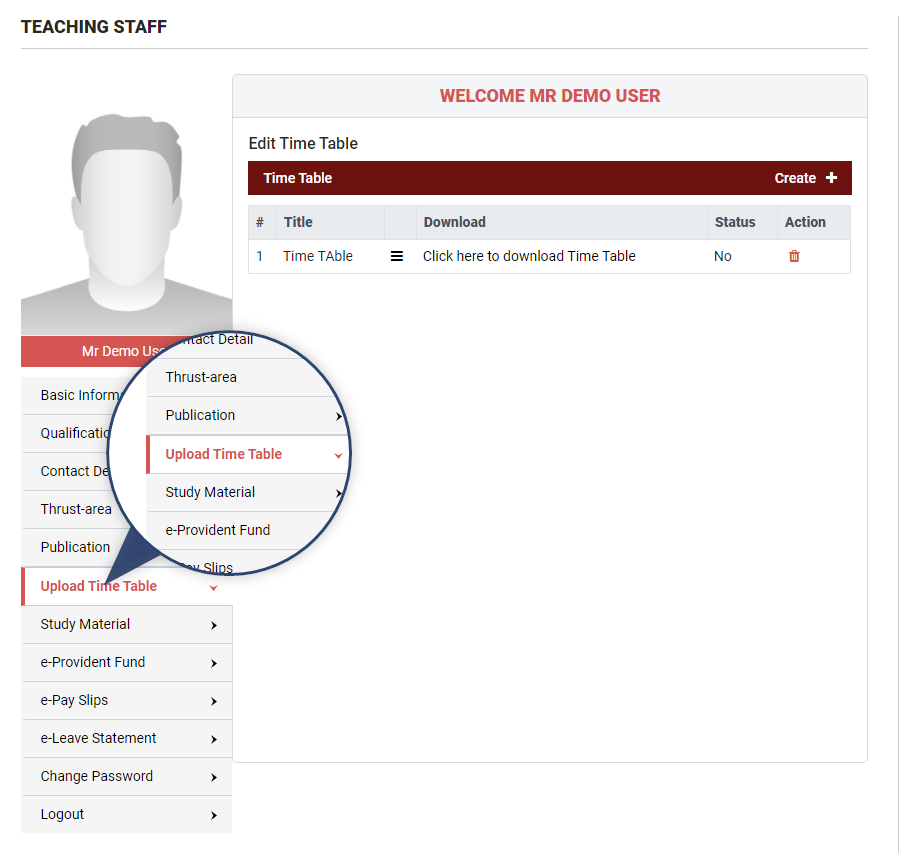
While adding Time Table following fields are requied.
- Title is requied.
- File is requied.
NOTE
- File type should be PDF only.
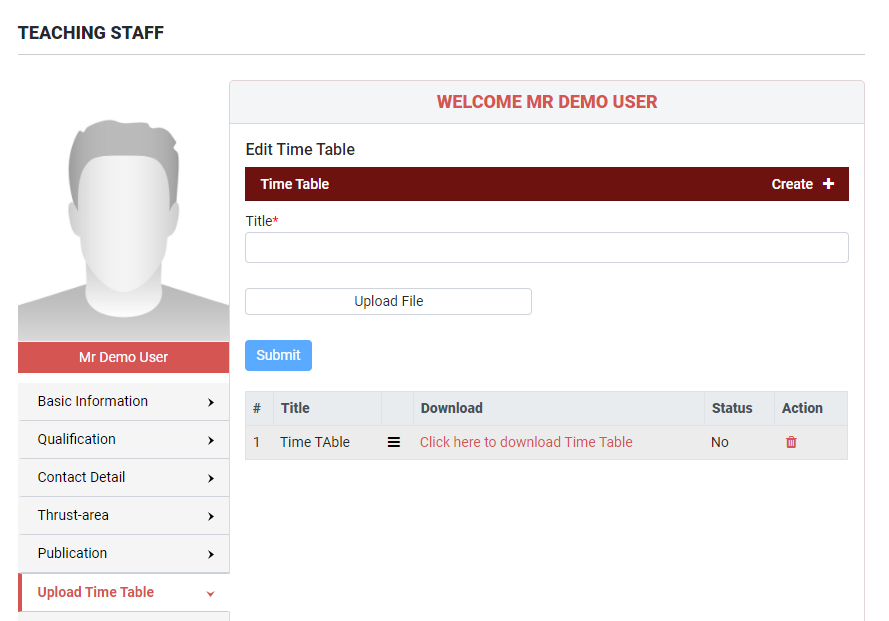
In Time Table we can perform following action
- Delete
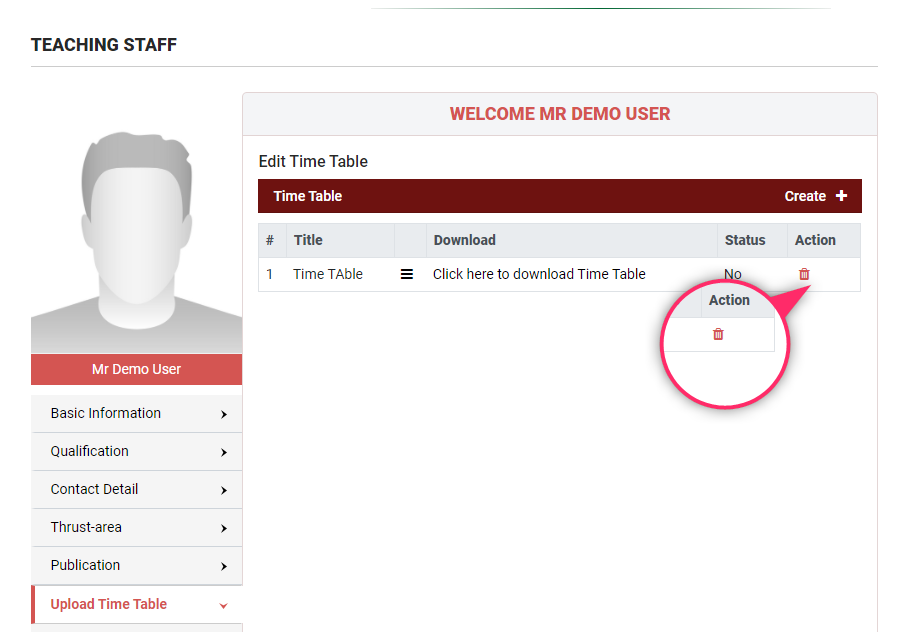
Study Material
In Study Material
- Here we can add and delete the Study material for Teaching user. User need to select which type of study material either file or video.
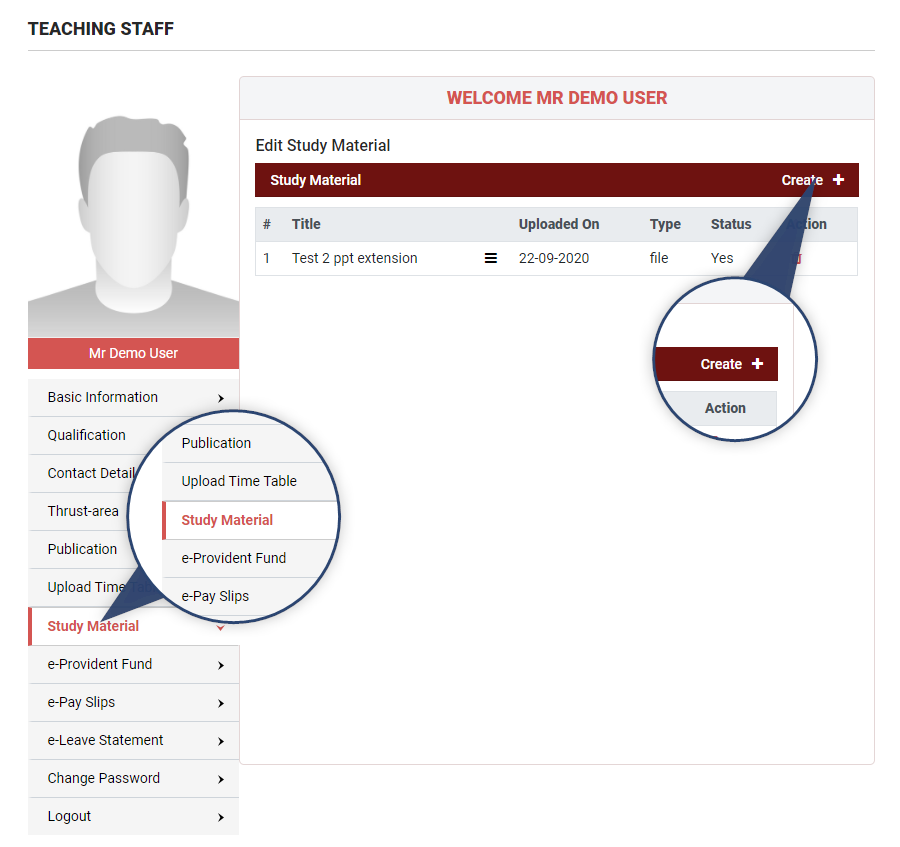
While adding Study Material we have two options.
- File
- Video
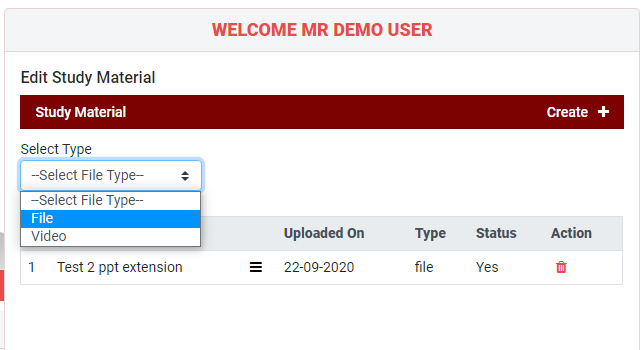
While add Study Material file following fields are requied.
- Title is requied.
- File is requied.
NOTE
- File type should be PDF only
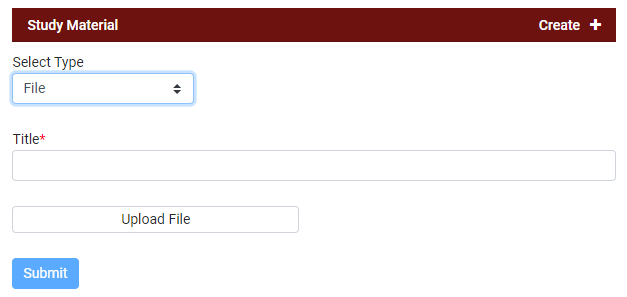
While add Study Material Video following fields are requied.
- Title is requied.
- Iframe is requied.
NOTE
- The IFRAME field only accepts IFRAME
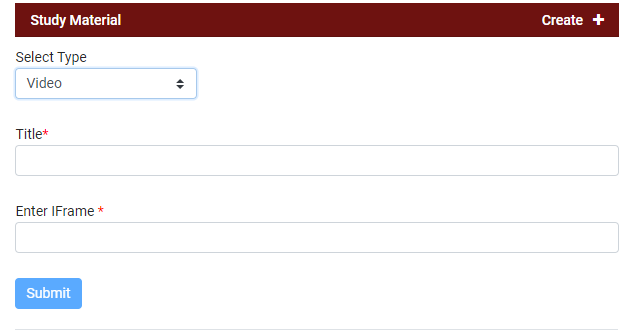
In Study Material we can perform following action
- Delete
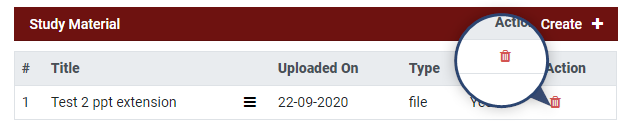
E-Provident-Fund
In e-provident-fund user has to choose financial year and then proceed.
- Here user can view and download his provident fund statement on basis of year selected.
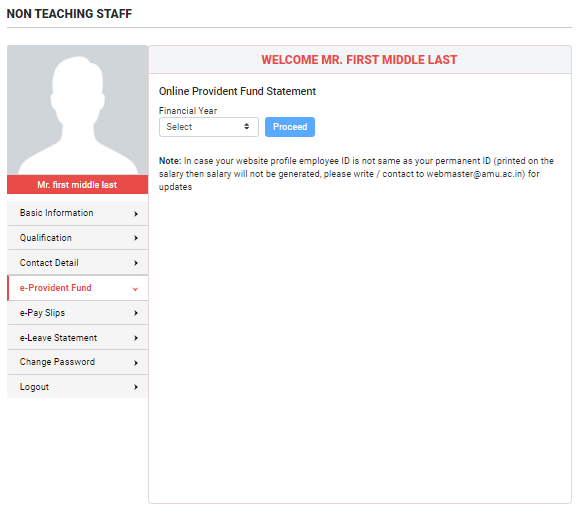
E-Pay Slip
In E-Pay Slip Here user can view and download his salary slip on basic of year month and type as selected
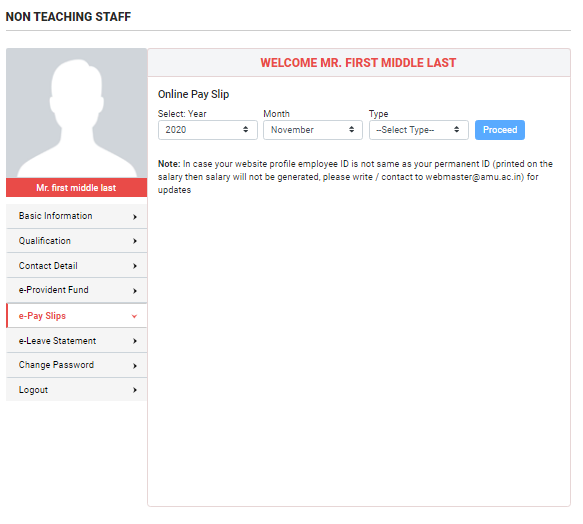
E-Pay Slip
In E-Leave statement Here user can generate his leave balance statement by selecting year
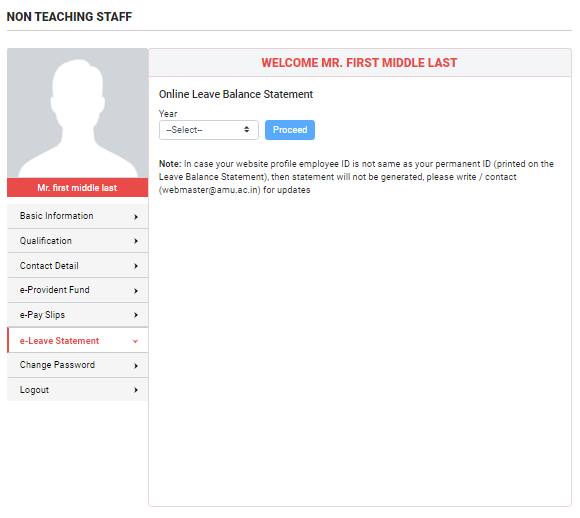
Change Password
In Change Password Here user can change password by entering old password and creating new password
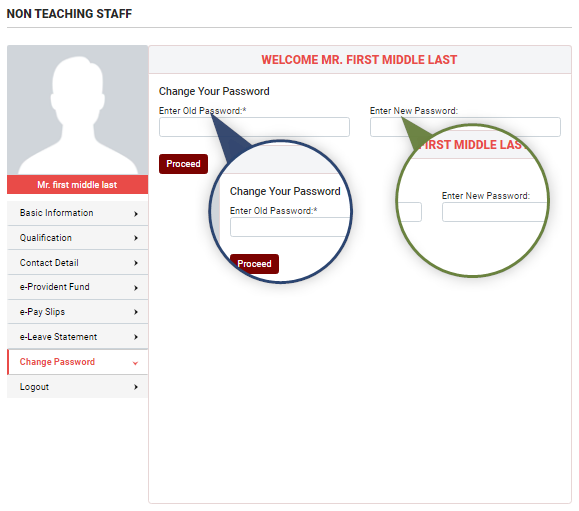
Logout
In Logout It simple log out from the User panel.